Legion Y530: RAM upgrade and maximum supported memory

If you find yourself in need for more RAM for your Legion Y530, can you update it yourself? Is it difficult? How much memory does the Legion Y530 support anyway?
RAM upgrade?
I ended up ordering a Legion Y530 that only contained 8GB of memory. As the machine is destined to become a development machine, this memory amount is just not enough. So I needed to upgrade it.
Why buy a machine like that in the first place, you ask? Because when looking at what configurations were available in Finland, none were a perfect fit for what I was looking for. But as the RAM is upgradeable, I choose one that most closely matches my requirements, but had less RAM than needed.
Maximum supported memory
The maximum supported memory for the Legion Y530 is 32GB of memory. It has two memory slots, each slot supports 16GB of memory. The supported memory type is DDR4 SO-DIMM 2666Mhz RAM.
The maximum amount of 32GB I confirmed by installing this much memory in the Y530 🙂
The Lenovo PSREF contains (at the moment) wrong information, because it states that 16GB as the maximum amount of memory. If you check the data sheets, product announcements or the Lenovo web page, they will all list 32GB as the maximum amount available.
Warranty?
Will this upgrade break my warranty? If you do not break anything else in the process, your warranty will remain intact, but of course will not cover the new memory modules you add. Only the original RAM module is covered by the warranty.
If you happen to make any damage during the upgrade, then that is not covered by warranty.
Preparations
To perform the RAM upgrade, you will need the following:
- One (or more) Legion Y530 notebooks of course 🙂
- DDR4 2666Mhz SO DIMM memory module or modules. I used Kingston Hyper X for the upgrade.
- The hardware maintenance manual for the Legion Y530. I like to put it onto a tablet, so I can view it during the time I am working on the computer.
- A flat surface to work on
- A small Philips head screwdriver
- Thin plastic tools to pry open the back cover
- Good lights
I like to use tools by iFixit. You can buy a kit that contains almost everything you need, like their Pro Tech Toolkit. Or you can buy individual tools or some bagged kits as well. Notice they have a separate EU store.
Disclaimer: I am not supported by or affiliated with iFixit. I chose their tools because I find them very useful, but I do not receive any sort of compensation for recommending them.
Getting started
You need to remove 11 screws from the back panel before you can get it off. You might need some sort of container to hold them while you do your repairs. Also note that 5 are different length then the rest, so make sure you don’t mix them up!
With the screws removed you need to push something in between the back panel and the body. DO NOT USE anything metallic like a blade, because you will leave scratch marks. The iFixit spudger works wonders, as do the opening picks or opening tools.
I tried inserting the opening picks first, then flexing a little so I can get the opening tool or the spudger in between the panel and the base. Then I try to widen the gap so the plastic hooks give way. For example you can try twisting the spudger. You should hear small clicks as the backpanel starts to open up.
I released the front side first, before moving on to the sides. The air flow vents required some extra force that made me a little uncomfortable. The vent need to be flexed OUTWARD from the body to have it separate. The back side did not give any resistance when the front and the sides were removed.
Inside the Legion Y530
Make sure to follow the Hardware Maintenance Manual as to what order to proceed!
Disconnect the battery first. You should also touch some metallic object that is grounded (like a radiator in a central heating system or similar thing). This will discharge any static electricity you might have. If you touch the memory modules while loaded with static electricity, you might damage the memory module(s) or your computer.
The memory is located under the shiny metal rectangle in the middle.
The memory shield in held in place by clips. I inserted the opening picks between the shield and the clip on the right side, before using the spudger to lift the shield. When one side was freed, I simply removed the shield with hands. Make sure to lift the entire shield upwards. If you tilt one side up, you risk braking the clips.
Underneath the shield are two memory slots.
You need to unclip the existing module or modules on the sides, slide them out and then slide in the new modules, and push them down until they click in place. See the HMM again.
Putting it together
Put the shield back in place, making sure the edges go between the clips on all sides.
Reconnect the battery.
Replace the back cover, from the back first. Clip the back side in place, proceed on the sides and finally on the front. Add all the screws you removed.
Reboot
Some instructions say you might need to reboot several times for the new RAM to be recognized. My first reboot lasted an awfully long time before the Legion logo showed up. But after that Windows started and it reported 32GB of RAM.
I also entered BIOS settings and confirmed the RAM amount is visible there as well.
That concludes the RAM upgrade for the Legion Y530 🙂
If you are thinking about getting a Legion Y530, why not read my review of it?





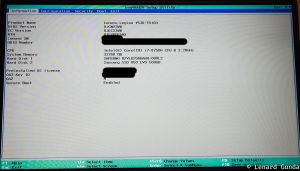


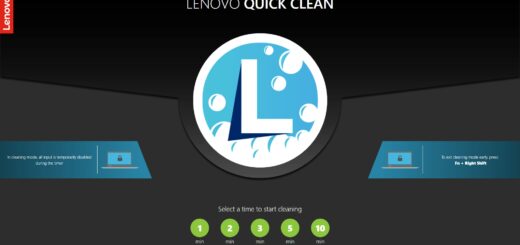














Would you sell that 8 gb stick of ram? I would love to double the ram in my y530
Where did buy those 16×2 ram kingston hyper x kit? Please help 🙂
Where did buy those 16×2 ram kingston hyper x kit? Please help :)…
I bought them from a shop called Multitronic (www.multitronic.fi), if you are in Finland you can use them. I don’t know if they ship to other countries.
Do you still remember the complete product name?
Honest question to you, @Lenard. Did you ever have the issue where the Legion Y530’s fans would spin up while idle or doing low-intensity things like opening a web browser?
At least I can share my experience here: I had this issue and was so brokenheartedly disappointed that I just straight up returned the machine as defective. I already purchased 32GB ram and a 1TB PCIe ssd for it and – except this single fan flaw – it was a perfect machine to me.. Absolutely beautiful and non-cheesy (no red lighting, phew!)… I’m very bitter about it since I have an incredibly hard time finding a good machine. Hope you can share some of your experiences; I want to give this model or next model another shot at it, but there are so many forum complaints about this issue (lasting through the last few Legion series) that I’m worried that Lenovo just doesn’t care. They had years to fix it, but they never even comment on their own forums. Thanks!
Yes, it does it from time to time. I found a forum post that says it does it when the CPU goes into turbo boost mode. So, as you describe it, when you launch a browser or do something that stresses the CPU for a split second.
I reported the issue to Lenovo but I have no idea if they are going to fix it.
Some were able to get rid of it by disabling turbo boost in the CPU. I am not really bothered by this after learning about the reason behind it (turbo boost). Hopefully it will get fixed.
Was it an 8gb SIMM or DIMM in your laptop?
DIMM
Hey, could you please help me? Does this one works on it? It seems exactly the same but I would appreciate some help, Thanks:
https://www.amazon.com/Hynix-PC4-21300-DDR4-2666MHz-260-Pin-HMA81GS6CJR8N-VK/dp/B07JP4C1PD/ref=sr_1_fkmr0_3?ie=UTF8&qid=1543291217&sr=8-3-fkmr0&keywords=8gb+DDR4+SO-DIMM+2666Mhz+SK+hynix
Seems like the thing you need!
Thanks for the help man, it worked.
Do you mean it y530 motherboard doesn’t support 2400mhz?
It does support 2400 Mhz.
Hi! Thanks for an awesome walkthrough!
I bought the Legion Y530 recently with the 256 GB M.2 SSD paired with 8GB of RAM. I’m thinking of upgrading the RAM with a pair of HyperX Fury DDR4 2666Mhz 16GB (so 32GB in total) (https://www.komplett.se/product/1003693/datorutrustning/datorkomponenter/minne/hyperx-fury-ddr4-2666mhz-16gb#productinfo). Do you think that would be a good fit? Also I’m considering putting in this one into the empty 2.5″ drive bay, would this be a good fit you think? https://www.netonnet.se/art/datorkomponenter/harddisk/ssdsata-25-tum/samsung-860-evo-series-1tb/1002680.8993/?utm_source=prisjakt.nu&utm_medium=cpc&utm_campaign=prisjakt_prisjamforelse&dclid=CjkKEQiAmafhBRCYie6YktqThcYBEiQAYQecAE72OM_ybP95upIg_-3cNpyu9UKinpwFfwRNEw281FPw_wcB#
Thanks in advance for any help I can get!
Hi Daniel,
Sorry for the late reply.
Answer is yes to both your questions. The memory looks like a good fit for the notebook. And the 1TB drive should work also.
Hi. I’m set on buying the Y530 (also for development). This model originally has 8GB of RAM and 1TB HDD. I want to upgrade everything, 2TB HDD, put in 1TB SSD (Samsung 970 EVO 1TB NVMe M.2 SSD) and add one 16GB RAM module. My questions are: – Can I add a 16GB RAM module in combination with the existing 8GB to have 24GB? Can I install the mentioned SSD in this laptop? Does the laptop have all the necessary screws inside to fix the SSD?
Hi Dusan,
Adding a 16GB in addition to the 8GB will work, and you will have 24GB memory. There might be a theoretical speed degradation because the two memory modules are not the same, but I don’t think you will notice anything, and I most certainly think you should not worry about it. Just go ahead 🙂
The Y530 takes NVMe SSD:s, to the model you mention will work.
As for the screw, I think it should be in there already. I am not 100% sure about this, but I do recall reading somewhere that the screw should be there, but I could not find the source now.
Thanks very much Lenard 🙂
Hi Lenard. I bought the Y530, opened it and successfully installed 16GB RAM and the Samsung 970 EVO SSD 1TB NVMe (btw, there was no screw ready in the laptop for the SSD). I installed a clean Windows on the SSD and everything works fine. There is something strange and that is the temperature of the SSD is around 60 degrees Celsius on idle. This doesn’t look normal to me. Under load, the temperature was up to 71 degrees Celsius Can this be normal? Is there something I can do about it?
Hi Dusan,
Did you mixed the 16GB RAM with the 8GB RAM on the laptop? So you had a total of 24GB RAM on your y530? Thanks.
Yes, I did exactly that and it works like a charm
Hi I was opening up and putting back the laptop the way you did without changing anything, cuz I just wanted to take a look. After I put it back together it does not power on anymore. The LED light that turns on when you charge is also not on. Have you got any idea why that is? I tried releasing it of fleet charge but didn’t work. One thing I noticed is that a certain part between the battery and the fan heats up when I attempt to power up.
I’m having a hard time steaming and gaming at the same time, I have a samsung ssd installed also, would upgrading my RAM to 16gb help with my frame drop issues and ping issues when the laptop is being over worked??
You should check the performance tab of task manager when you are running everything. If most of the ram is in use, then probably adding more will help your issue.
How long did your reboot take when you replaced the modules?
I don’t recall exactly but it was uncomfortably long. Like a couple of minutes. But not longer than 5.
Você quis dizer bo tem 16 gb de memory ram da hyperx porem a velociade que esta aparecendo no gerenciador de tarefas e 2400mhz, o certo seria 2660? ou isso e normal?
I downloaded 16 gb of hyper ram memory, but the speed that is appearing in the task manager is 2400mhz, what would be 2660? Is this normal?
Hi Helman!
I checked in Task Manager and it shows me 2667 Mhz for the RAM speed. Are you sure the RAM modules you use are DDR4-2666 memory sticks ans not DDR4-2400?
yes I have a program that says the memory has 2660 mhz do you know any way to change its speed?
https://onedrive.live.com/?cid=97B0323E8E570B7D&id=97B0323E8E570B7D%21496&parId=97B0323E8E570B7D%21313&o=OneUp
Hi Lenard,
I’m planning to upgrade the RAM. Can I mix 8Gb-2400Mhz with the existing 8Gb-2666Mhz installed on the Legion Y530? Is there any compatibility issues? Thanks.
Hi Gene!
You should be just fine.
When mixing rams this way, all modules will run with the slower speed. So in your case that would be 2400Mhz.
This should in theory make the computer a tiny bit slower, but I really doubt you could notice it in everyday usage. Maybe in benchmarks you could measure it.
So, just go ahead and upgrade! 🙂
Hi Lenard,
Thanks for the response. I appreciate it.
Hello Lenard!
I’ve upgraded my Y530 with a 8 GB of RAM from HyperX with 2666 Mhz, but I apparently my laptop does not recognize the new DIMM as 2666 Mhz and automatically sets the speed to 2400 Mhz. Is there a problem with the new RAM module or a setting that I should’ve done after the install?
Thanks a lot and good day!
Hi Sorin! You say you upgraded – so do you have another module besides the new 2666 Mhz one in the notebook?
Yes, the laptop came with 8 GB of RAM 2666 Mhz from Samsung if I’m not mistaken. Today my new 8 GBs from HyperX same speed 2666 Mhz, after the installation, I’ve checked the speed in task manager and that’s when I saw that my dual channel speed in stead of 2666 was 2400 Mhz. Is there anything I can do to increase the frequency or I’m to remain in the 2400 area? 😀
Thanks
Download and run CPU-Z (freeware hardware info app, just google the name), and on the SPD tab verify each of your RAM modules. Is the max freq 2666 Mhz for both of them?
OK, I did and both have same speed 2662 Mhz to be exact, I’ll leave a validation link from CPU-Z to see all the details and from what I am capable to see is that one module has a XMP 2.0 profile and the other does not, I don’t know in what measure can that effect the speed, but that’s what it is.
Thanks a lot!
I have the same problem and my memory ram is also hyper x, if you have found any solutions comment here. thank you
I confirm the same issue with frequency drop.
I have jus upgraded my Lenovo Legion Y530 Laptop from 8GB (laptop had a 8GB SO-DΙΜΜ at the 1st slot when I bought it) to 16GB total RAM with a Kingston Hyper X 8GB SO-DIMM of the same Frequency 2666MHz (at the 2nd slot).
I confirm that RAM memory increased 16GB total but frequency lowered to 2400MHz.
I removed the old memory and installed the new one alone. It recognized 8GB and frequency was again 2667MHz (with the new alone).
Changed locations of old and new SO-DIMMs with the new at the 1st (up) slot and the old at the 2nd (bottom) slot. The laptop recognized 16GB again but frequency 2400MHz again.
It seems that the Kingston Hyper X 8GB SO-DIMM 2666 MHz is not fully compatible with the existing 8GB SO-DIMM 2666MHz that Lenovo provides with the Laptop. Thus memory frequency drops to 2400MHz when they are both installed. The location of the DIMMs doesn’t matter. If both are slotted, then frequency drops to 2400MHz. Alone each 8GB SO-DIMM works at 2667MHz (not 2666MHz).
Thus in my next upgrade step I will buy 2 x 16 GB SO-DIMMs 2666MHz of the same manufacturer (Kingston Hyper X 2x16GB kit possibly) to reach 32GB total RAM (maximum).
Total Size 16384 MB
Type Dual Channel (128 bit) DDR4-SDRAM
Frequency 1197.4 MHz (DDR4-2394) – Ratio 1:18
Timings 17-17-17-39-2 (tCAS-tRC-tRP-tRAS-tCR)
Slot #1 Module Kingston 8192 MB (DDR4-2662) – XMP 2.0 – P/N: KHX2666C15S4/8G
Slot #2 Module Samsung 8192 MB (DDR4-2662) – P/N: M471A1K43CB1-CTD
Hi Sorin,
I am afraid I cannot help you with this specific issue. As both modules are ddr4-2666, it should be working.
Hi, I know you’ve being asked this a lot… but I’d like to know if the following RAM DIMM would work on my Lenovo Y530: https://www.amazon.com/gp/product/B01N7K4CEU/ref=ox_sc_act_title_3?smid=ATVPDKIKX0DER&psc=1
I have 8 GB of RAM right now, just the standard setting the laptop has.
Thanks in advance.
Hi, I know you’ve being asked this a lot… but I’d like to know if the following RAM DIMM would work on my Lenovo Y530: https://www.amazon.com/gp/product/B01N7K4CEU/ref=ox_sc_act_title_3?smid=ATVPDKIKX0DER&psc=1
I have 8 GB of RAM right now, just the standard setting the laptop has.
Thanks in advance.
Hi Adrián!
Yes it should work.
Lenard
Thanks a lot!
Regards
Hi,
What would be the effect if you add 16GB ot 32GB optane to the standard 500GB PCIe SSD of y530?
I am not sure it makes sense to add Optane if you already have an SSD drive. The SSD is already fast enough, so adding another storage layer will not speed it up in my opinion.
Hi Lenard,
First I would like to thank you for this walkthrough because honestly I dont have someone to ask this stuff with.
Im from PH. I got my unit that comes with 1TB HDD 8GB of RAM and no SSD, for me its hard to upgrade without being 100% sure because we are talking about spending money, and clearly I don’t have a lot of those. I just want to ask if its really okay to put 1TB on M.2 slot (NVMe) because in Lenovo official specifications it says “Up to 512 GB PCIe SSD” I got confused because one of the comments said “I installed a clean Windows on the SSD and everything works fine.” From Dusan which is according to him/her was “Samsung 970 EVO SSD 1TB NVMe” I would love to have that kind of SSD size upgrade to my unit, who doesn’t right? but that thing here is really expensive thats why I want to make sure.
Thanks a lot man! Good Day!
Hi Dennis, yes, I’ve installed the “Samsung 970 EVO SSD 1TB NVMe” and it works great. The only thing I don’t like is the temperature spikes of this drive SSD which I don’t like and I have mentioned this in one of my previous posts. I’ve researched this a little bit and I haven’t found any information that says that this is totally wrong and far from normal, so I’m assuming that this is not that critical.
Thanks Dusan!
What drive SSD? The NVMe or your talking about the 2.5″ SSD? Dont you think its overheating because its above its Capacity? (NVMe)
It’s NVMe drive, not 2,5″. I don’t think it has anything to do with capacity. I think it’s just overcrowded where the drive is and the fans are far away on the back side.
Hello Lenard!
if I want to upgrade my RAM, it has to be from same brand or it can be Kingston SO-DIMM DDR4 8 GB 2666-CL15 – Single – Impact, or G.Skill DDR4 SO-DIMM 8GB 2666-18 Ripjaws?
Thank You!
Hi! Basically, you can combine different manufacturer modules and it should work.
Hi Lenard, first off thanks for all the great info here. I purchased the hardware repair kit, you recommended along with 32GB of RAM, Samsung SSD EVO 970 (1 TB) and the SSD HD Samsung 860 Pro 1 TB. For some reason Rapid Mode for the Samsung EVO 970 shows Rapid Mode is not supported. BIOS looks fine (and it’s updated to 50WW). I’ve reinstalled both the Nvme and Samsung Magician, but I can’t seem to figure out haw to get Rapid Mode configured. I’ve scoured the internet to no avail. Have you tried this or heard anyone actually making Rapid Mode work for the Samsung SSD EVO 970. It has the latest firmware installed. Thanks to anyone that can help!
BTW my laptop is a Legion Y530-15ICH 81 FV. I love it but would like to try to get Rapid Mode working with this EVO 970 (its working fine on the 860 Pro SSD HD).
Hi! The 960 and 970 series cannot use rapid mode. They are also plenty fast without it. So you should already be set for maximum performance! 🙂
Enjoy your Legion, and glad to hear you liked what I wrote!
Did you replace both modules with a kingston hyper x or did you just change one of them?
Thanks! Great reviews
Took out the installed 8Gb of RAM and put it two modules from the kit.
But if you have only one dimm used up you could extend that by adding just one module.
How does this kit look? I’m pretty sure this is the right ram upgrade.
Thanks for the help! https://www.amazon.com/dp/B06XKSPW5V/ref=twister_B07CTR53KF?_encoding=UTF8&th=1
I bought the laptop yersterday and the upgrades above are a must, but i am having trouble with the partitions that came from the factory, to be precise my laptop is starting up from the second HDD drive instead of the SSD, but both are visible just looks as a mess, the SSD is divided into two partitions beeing the C drive a blend between HDD and SSD, need some help figuring in out if i should just perform a nice USB boot install kill all partitions.
Also in regards to the memory, on crucial site i can see if they are dual or single channel.
Did you computer come with an SSD, a HDD or both? (Before you performed any upgrades)
Hello is it normal for it to last more than 1 minute after putting the new ram in ?
Hi Santiago! It does not sound normal if your computer suddenly boots so slow. Does it work normally after being booted up? Does the slowness repeat if you reboot your computer several times?
Hi! Is the graphics card welded to the mainboard or can be replaced?
As far as I know, you cannot replace it.
Hi, I read your article. I want to ask you about the performance after and before the upgrade. Did you prove your Y530 before the upgrade? Is it significant the difference after the upgrade ?. How do you prove it, i mean, games, programs?
Thank you.
Another question. Why Kingston Hyper X and not other one?
I have a good track record with Kingston memories. I would have also considered Corsair, but availability and price at the time was not good.
I did the RAM upgrade primarily because my software development work requires more memory. So it was not for performance. Also, as far as I know, I used the same type of RAM – 2666Mhz – that the machine came with, so I would not expect a performance boost from it. I did not measure the difference, I upgraded almost instantly.
hi.
I have problem with Kingston hyperx 16GB 2666. It doesnt start after putting in: All Time (about 15 min) is black screen…
the same situation is when I move out standard 8GB and put only Kingston 16GB or when put them together or when switching between slots.
I dont know whats wrong. Ram is brand new.
I want to minimize my cost since I want to order without SSD and add a NVMe SSD later. I guess they are selling this laptop
Do you think this ram https://www.bhinneka.com/kingston-memory-notebook-8gb-ddr4-pc4-21300-kvr26s19s8-8-sku3326762538 will support y530? Thanks in advance
Should work!
Hi how are you? I have some problema with the upgrade. Today I Upgrade the ram to 32 gb but for X reason the laptop is slower tan before. (16gb)
I mean the PC barely work…
What do you think?
Hi there,
Thanks for your post, in fact you are the ONLY ONE to have experienced it for this laptop and giving further information about it on internet!
Let me explain my experience…
Firstly I bought a pair of two 16 GB:
Reference:
Crucial 16GB (1x16GB) CT16G4SFD8266 DDR4 2666MHz
Installed the two 16 In the machine and it runed intermittently while having few crashes blue screen…
Did a massive 12hours ram test with Memtest86 results showing Result ok. But was still crashing weirdly once ~ every two days. (Using laptop for work 10h/days)
Did turn them back on store put back the original ones and everything turns back to normal without system crashes.
Then… found out your post!!
So decided to buy EXACTLY the same ram Hyper X as above brand new…
And … Surprised…. After installing the two rams it crashes straight away my system after even trying few reboots!
Tried to simply add one 16 on top of the 8gram original one and it seems it WORKS fine ( still need to test tho too..
Surprise 2…
I had an hour of chat with the Lenovo support super convinced that it is compatible but machine won’t allows me to upgrade to 32gb ram.
Lenovo saying after re-confirming (and me insisting there are people been trying and it really works?) that actually the motherboard in some cases would accept the memory and displays on system but it is from the motherboard LIMITED to 16gbram and won’t go upper of it! So it would be useless…
(Somehow I just still don’t want to believe this….)
Not sure anymore what to think… Really…
I did btw upgraded the new Lenovo BIOS version and last windows 10 too.
Any suggestions???!
I’m so confused even though myself after all… ?
Is it okay if i add the following to the y530 along with the default RAM
https://www.amazon.in/dp/B071KP8CGJ/ref=cm_sw_r_cp_apa_i_yGleFb7A6QCA5
Should work!
Is 2666 mhz the maximum we can use I. The y530? If not, does 3200 works? Thank you
Hi Mig,
I am no RAM expert – but I think that if you add faster RAM, it will just work slower if they system does not support it. So in this case it will just run at 2666Mhz instead of 3200Mhz, but should work just fine. In fact, Lenovo does the same for certain systems (ships with faster RAM, but because of chipset limits, it will just run slower).
Hi, nothing to see but i wanted to know if can i install 2 TB SSD + 2 Or 1TB nvme ssd will be possible?
The Y530 can take one nvme ssd and one sata ssd. The specs do not mention if there would be size limits, so I assume you can install a 2TB version of either or both at the same time.
Hey Lenard,
Thanks for your article, I made my upgrade on my Y530 and works well.
More questions will follow in a different thread.
Hi, do i need to update BIOS before installing new RAM?
hi guys, i would like to know if it would be possible to put a legion y540 motherboard on a body of a y530.
I have the legion y530 with an i5-8300h and a gtx 1060, do you think it would be possible to just buy the motherboard of a y540, for example with a rtx 2060, and put it on my y530? That way it would be cheaper, since i already have everything else, and the body of the laptop seems almost identical, I don’t know what’s the difference between them.
Thanks!
32gb 2666 are they running at dual channel?
I must be following his post for more than 3 years now.
I must say that I was generally never satisfied with this laptop. I’ve added the M.2 of 1TB and upgraded from 8 to 24GB of RAM when it was new.
It was always running so hot (even when idle) and loud from the beginning (an it still is), the M.2 temperature was always extremely high. It’s like it was not cooled at all. I always hated that.
Fortunately, I do most of the work on my desktop for years, so this is just my backup machine. It was always perfectly stable and fast, never had any problems with that, but the temperature and the noise were always unacceptable.
Hi Lenard,
I have an option to buy this ram https://www.kingston.com/en/memory/search?partid=KCP426SS8%2F16
I have y530, i5. I want to upgrade from 16 to 32gb. Is this ram compatible, I didn’t manage to find the references in the manual guide for y530.
Thanks
Can you put a wd nvme 2tb as well as 2 tb sata?? Will this laptop support it? Wil I be facing any problems whatsoever?
Can i upgarde do more 3200mhz of Ram? each slot with 16GB Does it give issue upgrading to higher mhz?