ThinkPad battery charging thresholds
There are a lot of theories and information about ThinkPad charging thresholds. Some theories say thresholds are needed to keep the battery healthy, some think they are useless and the battery will work the same just as it is. In this article I will try not to settle that argument. 🙂 Instead I try to tell how and why I use them, and then proceed to show how they can be changed in different versions of Windows, should you still want to change these thresholds.
Update 29.3.2016: I updated the information regarding Windows 10.
Update 1.11.2016: This article is very popular, so I added some more information, mostly to Windows 10.
Update 8.2.2017: Added link to battery information tool article.
Update 16.2.2017: Added information about custom threshold in Windows 10 available again
Update 25.5.2018: I reorganized this article so Windows 10 information comes first, and added information about Lenovo Vantage
Update 3.3.2021: I added a link to my battery utility
Why I use them?
I use charging thresholds to lower the percentage when the notebook starts charging, usually to about 60%-80%. I unplug my ThinkPad from AC power for short periods, and then use it again by plugging it in. These interruptions are often short meetings that only drain the battery a little bit, but enough to trigger a charging should I plug it in again (10-20%). By using the charging thresholds, I wanted to prevent the battery from being constantly charged.
Charging all the time – in my experience – ruins the internal meter of the battery quickly, requiring battery gauge resets. So it does not really stress the battery but causes symptoms that then need curing, should you wish to use the notebook to it’s full potential. These symptoms include a quickly raising wear level of the battery.
To quickly check the wear level of the battery you can now also use a small battery utility I created. Read more about BatteryInfo here.
My preferred settings
My current preferred settings are:
- Start charging when the charge goes below 80%
- Fully charge the notebook (stop at 100%).
The reason for choosing these settings is that 80% is still acceptable should I choose to use my notebook away from power. And it allows for a short meeting without the notebook charging back up again. But below that I want it fully charged again, so I am ready to be away from the power adapter.
Lenovo Vantage app in Windows 10
In Windows 10 you use the Lenovo Vantage app to change charging threshold. You should find Lenovo Vantage in your Start Menu. If you cannot find it, you can download it from the Windows Store. You should set your charging thresholds in Lenovo Vantage currently!
(If you still have Lenovo Settings installed, please check the last section of this article)
To get started, first you need to access the power options.
Once upon, scroll down to the Charge Threshold settings. It might take a little while for it to work properly – Lenovo Vantage seems to be loading some settings in the background.
By default, charging thresholds are turned off. Flip the switch – and again, wait for the detailed settings to appear. It can take a second or two!
When turned on, you can set both when to start charging and when to stop charging.
What if I upgraded my old Windows installation to Windows 10 and I have previous thresholds set? Am I stuck?
If you install Windows 10 while you have set charging thresholds, they will still be in effect after the upgrade. You will then need to install Lenovo Vantage, and use that to manage your thresholds.
How can I reset charging thresholds?
If you want to reset your thresholds without using the registry or the app, turn off your ThinkPad and disconnect your battery for a few minutes. Then reconnect and start charging. This should reset the charging thresholds.
This is a problem with integrated batteries – for these systems disconnecting the battery using the BIOS might do the trick. I have not verified this, however.
Charging thresholds in Windows 8/8.1
On Windows 8 and 8.1 the Power Manager is not officially supported. Using some compatibility mode trickery you can make it work, but it will not be able to set the charging thresholds. Instead, you need to set them in the registry yourself. These will get written to the battery on next reboot.
For 64 bit systems, the registry key you are looking for is:
HKEY_LOCAL_MACHINE\SOFTWARE\Wow6432Node\Lenovo\PWRMGRV\Data
Under this key there are several values:
- ChargeStartControl
- ChargeStartPercentage
- ChargeStopControl
- ChargeStopPercentage
For the ChargeStartControl and ChargeStopControl values set them to 1.
For the ChargeStartPercentage, specify the percentage of charge after you want charging to start. This is the value you would set to 60 if you want charging to begin when the charge goes below 60%.
For the ChargeStopPercentage set the percentage you want charging to stop at. This could be 100 if you want the battery fully charged, or something lower if you do not want to charge the battery all the way.
Set everything to 0 to restore defaults.
Changing these values with not take effect right away: you need to reboot your system, and these values are then written to the battery at reboot.
However, reinstalling / updating the Settings Dependency Package will reset these settings. You will then have to specify the values again, and then reboot again for the settings to be applied again. Not at all an ideal situation.
Charging thresholds in Windows 7
On Windows 7 you use the ThinkPad Power Manager software to set the charging thresholds.
You can set when to start charging and when to stop charging. The defaults are: start when under 96% and stop when the battery is full.
To access charging thresholds, you need to switch Power Manager into advanced mode. Then you access the charging thresholds from the battery options.
OBSOLETE: Lenovo Settings app in Windows 10
The Lenovo Settings application is replaced by Lenovo Vantage. I will leave this section here for those still on older systems.
The Lenovo Settings application that you install from the Windows Store has now a fully configurable charge threshold section. If you want to use it, you will need both this program and another set of helper programs (Dependency Package or similar name). The Lenovo Settings app you can get from the Windows Store, and it should prompt you to download the other needed component when you run it for the first time.
While previously this was not fully featured (before february 2017), now you can set it up the way you like. So no more need to fiddle around the registry to have fully custom settings.
Manual setting for starting percentage
I have not verified if this is still working with the Lenovo Vantage application now available! If you have Lenovo Vantage installed, I suggest you use that to manage charging thresholds.
If you do not want to use Lenovo Settings, you can still enter the settings manually. It is similar to the registry method that I described above, but involves changing different keys. The method was first published on Lenovo Forums.
Instead of the registry key I gave above, look for a key here:
HKEY_LOCAL_MACHINE\SOFTWARE\Wow6432Node\Lenovo\PWRMGRV\ConfKeys\Data\[batteryserial]
Here the batteryserial is the serial code for your battery. You can find it in the Lenovo Settings app, by opening the battery page and looking at Power Status. Click on the Show Details button, and in a moment it will refresh the settings and tell your the Bar-Code number of the battery. This is the key you need to look up in the registry. You can find it without it, because it is a mix of letters and numbers, and stands out from the sane sounding other keys 🙂
The four values are the same as before, and you should set them in the same way. They might be missing, in which case you need to create them. If you are missing the entire key (batteryserial), you will need to install Lenovo Settings to have it create the appropriate keys.
Just remember that if you open Lenovo Settings or update the dependency package, it will reset the settings right away. The only way to restore them is to enter them again, and reboot.
I verified this with the ThinkPad X1 Yoga, and it works. It’s a little slow because you need to reboot for the new values to take effect, but it works.
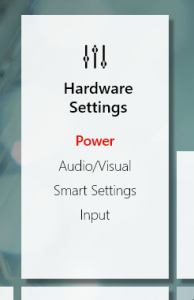
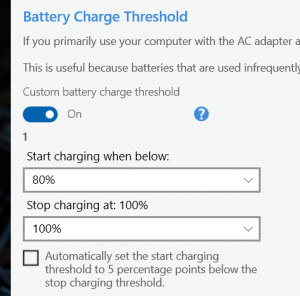
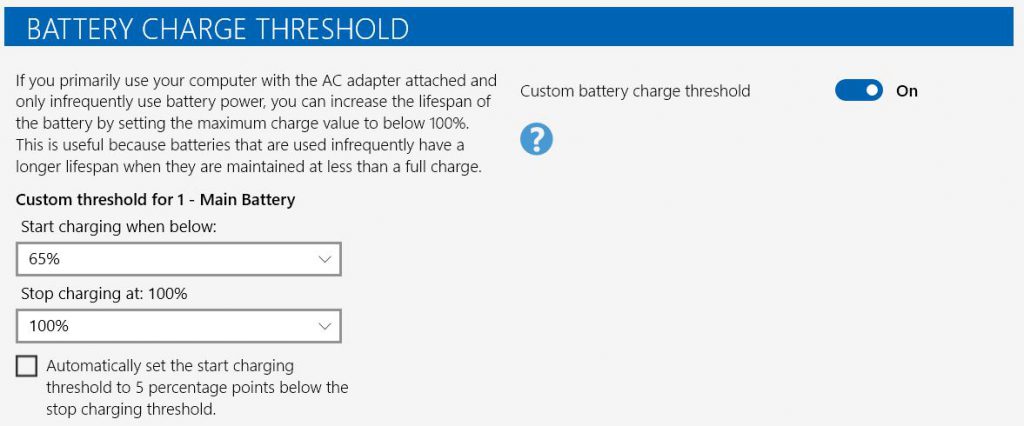

















Hi, I had the same problem, first the old thresholds were in effect but after the last big update they were deleted. This solution (Message 112) worked for me, now I can run the Powermanger on my Lenovo X200:
https://forums.lenovo.com/t5/Windows-10/Power-Manager-for-Windows-10/td-p/2113645/highlight/true/page/12
Thanks a lot. Your tips are working like a charm 3 years later in March, 2019
Can you please update the link? Its not working anymore. Or maybe you can share the name of the driver.
It works on ThinkPad w530 /Win10/64 as well.
Note added to my previous post. After the August 2, 2016 update of Windows 10, the battery charge control function of my Thinkpad has ceased to work again. Some of the registry key entries discussed above had to set again, but it did not help. A solution was found in a Lenovo support page:
https://support.lenovo.com/gb/en/documents/ht104070
Thus, the Lenovo Settings application had to be installed and the custom battery charge threshold option had to be enabled. After restart the charge control worked again.
Hi, I recently bought a used Thinkpad T430s which I want to use plugged into an AC power most of the time. I’ve read a post in Lenovo’s website regarding this issue https://support.lenovo.com/pe/es/documents/ht078208. Here it suggests to set custom charge thresholds to start charging at 40% capacity and stop at 50%, and keep the ThinkPad cool. I was able to set it up but when the battery status reaches 50%, it remains at 50%. My question is if I have to unplug the AC power once the battery reaches 50% and plug it again once it is at 40%. I thought Lenovo’s app would take care of it automatically.
It works as it should: when you set the charging to stop at 50%, that is exactly what it will do: when the battery is half full, charging will stop.
You can then use the notebook plugged in, it will not charge more. If you use the notebook only on AC power, it will very slowly start dropping charge. Maybe in two – four weeks it reaches 39% when it will charge again, back to 50%.
While this method saves your battery life, it will be a problem if you do want to use it on battery – since now you are only getting half the battery.
It is a compromise just as the article you reference says.
Lenard, thanks for replying. I now see why the battery indicator remains at 50% However, I now do have concerns about the compromise you just mentioned. Does it mean that if I ever want to use the battery at 100% capacity again I won’t be able because within time the battery won’t hold a 100% charge? do you mean that once I pick custom charge thresholds there is no way back? shouldn’t I switch to the 96%-100% default setting if I ever feel in the need for, so I get a momentary longer runtime ? By the way, is there a distinction between different thresholds like 40%-50%, 50%-60% and 60%-70% considering that in all three scenarios there is a 10% difference? That being said, would you explain me what was your purpose when setting the thresholds to 60%-100% as well as the advantage of this setting. How has it worked for your meanwhile? P.S. It’s really interesting to realize the missuse that I have given to my previous laptops’ batteries.
Hi Luis!
I don’t know if there is a difference between 40/50, 50/60 or 60/70. I guess they are basically very similar.
The compromise is in the fact that your battery will be sitting at 50% most of the time. If you want to have it full, you need to set the threshold again and then wait for it to charge up to 100%. So you do not have a battery at 100% all the time, ready to be used. It doesn’t mean you cannot change the thresholds later, or that you would loose charge in the battery. It is just a decision you made, and that you can change later.
What I have found is that using the default setting of 96/100, which is probably similar to what every notebook uses by default, it will wear down the wear level of the battery faster. Meaning that 100% charged will not be 100% battery capacity, but less.
Some of that wear you can “make go away” by doing a battery reset every couple of months, but it will not go away completely. For example my X1 Yoga has currently 5% wear. It means that even when it is at 100%, it is actually only at 95% of the original capacity (or design capacity). Mind you, this was at 9% a little while ago, but a battery reset brought it down to 4%, and now it is slowly creeping again.
The 96/100 setting increases this wear faster, or so is my observation.
I use 64/100 now. 64 is just my pick of a number between 60 and 70. I often take my notebook to a quick meeting or use it away from the AC for a little while, and then come back to my docking station. The idea to drop the lower threshold is that I do not want the battery to charge all the time when I plug it in again after these shorts periods away from power. I can take several short meetings with it, without it charging all the time in between. It works for me, because I rarely need the whole battery. But if I know I would be travelling or need the charge, I just make sure I have it up to 100% the day before.
The upper end, 100% I choose because I did not find any meaningful difference between 60/100 or 60/90 or something like that. Having such a setting will not prevent the wear, it will just delay it showing up on the battery – again, this is just my observation. While my wear is creeping slowly a few hundred milliamps at a time, if I would set it to 60/90 I would just see it appear suddenly. It does not make sense to me, but other might tell you otherwise 🙂
Hopefully this helps you pick your own thresholds! 🙂
Sure, Lenard. You’re explanation about the thresholds has been very helpful and insightful for me. Thanks for taking your time to reply. I wonder how frequently you reset your battery. I did it last week just after I got my used Thinkpad T430s, and in fact now the power management utility shows me an improvement from 38.2 Wh to 42.19 Wh when the design capacity is 44.O Wh. However, the runtime I get at 100% charge is around 2.2 hours when lenovo claims that you can get up to 7.3 hours with the standard removable 6-cell battery that I’m currently using. I know it is unreal to expect getting what lenovo claims. However, I contrasted this information with another user, who bought a brand new T430s, and he told me that his runtime was around 6.5 with normal usage at medium settings like brightness, so I ask myself, if according to lenovo power management utility my 6-cell battery is in pretty good condition, why do I get as little as 2 hours? do you know what other factors could have affected my used battery? I’m now doubtful if a brand new replacement battery would give me a more reasonable runtime. One of my observations when using my Thinkpad is that the battery indicator shows values that fluctuates from 2.3 hours to 3.5 or 3.7 hours randomly but at the end it only lasts around 2.2 hours. By the way, I do no demanding work, I just review PDF files, do typing in Microsoft Word, web browsing and probably play a occacional youtube video in my spare time; the normal stuff! I also use medium brightness or lower, if I don’t use the screen for a minute it turns off and I do no gaming. I use this machine for college stuff at home puggled in AC power, but It would be nice to have a powerful battery if I need to use it outdoors.
i dont get this to work on my lenovo U31-70 and win 10. there is no “charging threshold” option in lenovo settings and the registry keys are not there. there is only an on/off switch for “battery conservation” mode, which always keeps the battery at 60%.. the dependency package refuses to install because it’s not a thinkpad (but an ideapad, i guess)
Hi george,
Unfortunately the battery threshold settings I talk about in this article only apply to ThinkPads. I am not aware you are able to do these settings on other Lenovo systems.
thx for your reply! thats a pitty… the conservation mode shows that its technically possible, the software just prevents users from applying useful thresholds
Hi, I thought you might care to know that some of this works on more than just thinkpads. I have a Flex 2-14, which started out as windows 8, then upgraded to 10 (at which time it had a working power gizmo to set and unset the mode), then I did a fresh install of 10 and discovered the issue that it was set to only charge to 60% and no apparent way of switching that off. This is an integrated battery model, so the unplug-battery fix isn’t an option.
However, after various experimentation I found a combination that lets me switch the mode on and off at least (though not tweak levels percentages). This is similar to what ‘George’ had on a non-thinkpad, I think, but it took a bit of trial-and-error to get the combination that provides even this much functionality:
1: Install lenovo system interface foundation for win 10 (this doesn’t show up as a download for my laptop on teh lenovo support site, so it needs searching for specifically)
2: Install the latest ACPI driver, chipset driver and management engine driver (all of which do show as downloads for my laptop on the lenovo support site)
3: Install Lenovo settings from the app store.
There’s some odd behaviour because when I switch to the battery screen in Lenovo Settings at first the setting is not available (it’s just not on the window), but if I just wait a while (up to about 30 seconds), without doing anything or clicking anything a whole new load of stuff appears in the window, some of which is a pane with a switch to switch the mode on and off.
Those keys aren’t in the registry though, so it’s storing the information somewhere different, but I can at least choose now whether to charge to 60% or to 100%.
does not work for ideapad y900-17isk
Charging threshold with the Lenovo software only work on ThinkPad branded notebooks. For Ideapad, Yoga, Legion and other notebooks, there is currently no method I know of, that allows the user to set the charging threshold.
@lenard, the Lenovo Settings app has been discontinued and rolled into the Lenovo Vantage app (https://www.microsoft.com/store/productId/9WZDNCRFJ4MV), which does have the Charge Threshold settings. So you might want to update your post to send Windows 10 users to the Vantage app instead.
Thanks John! I actually use the Vantage app myself nowadays. Will need to update this post.
I updated the article to include information about Lenovo Vantage, also reordered the OS:s so the Vantage information comes first, as more and more people will be using Windows 10. This is still one of the most popular articles on my blog! 🙂 So it’s worth to keep it updated.
Cool, thanks! I noticed that Lenovo Vantage sets up a bunch of Scheduled Tasks (Task Schedule Library > Lenovo > ImController – look in root and subfolders) as well as a service called “System Interface Foundation Service” that’s set to Automatic, so if you don’t want those eating up resources, you might want to disable the tasks and set the Service to Manual.
hi, i am unable to find the battery serial number in Lenovo Vantage, is there another way to find this out – from Device Manager or RegEdit?
Wait, found it here – and it’s a report, so search for keyword Battery and I found my serial
powercfg/energy
Wait, found it here from the CMD prompt using the command: powercfg/energy
It’s a report in HTML format, so search for keyword “Battery” and I found my serial
Thank you for sharing this information it was useful and interesting.
Lenovo Vantage doesn’t allow setting (from the UI) a “start charge” threshold < 40%. Personally I prefer having it around 15%. This practice (among others?) helped me greatly reduce battery wear with my old T530. I had around 70-75% of the original capacity even after 6 years.
You can modify a registry setting to achieve this. Using regedit: HKEY_LOCAL_MACHINE/SOFTWARE/WOW6432Node/Lenovo/PWRMGRV/ConfKeys/Date/ -> ChargeStartPercentage. After modifying this maybe a restart is necessary. Note that the Vantage UI will still display 40%. But the new setting is used, and you can confirm this by clicking on the battery toolbar. In the small popup, on the right hand side, next to the battery, the real charge threshold is displayed (15% – 100% in my case).
Note: the setting from Lenard’s post still exist: HKEY_LOCAL_MACHINE\SOFTWARE\Wow6432Node\Lenovo\PWRMGRV\Data. But it doesn’t seem to be taken into consideration (at least not in my case, w/ Lenovo Vantage on Win 10).
UPDATE: after years, I tried to change this setting again, and I came here, knowing that I did document the location. I observe I made a typing error in my previous post. The correct registry key is: HKEY_LOCAL_MACHINE/SOFTWARE/WOW6432Node/Lenovo/PWRMGRV/ConfKeys/Data/L2NX8B502ZC -> ChargeStartPercentage. The last segment in the path is a bit cryptic. Maybe it’s some serial number and may differ from machine to machine?
@lenard: it would be maybe interesting to update the post w/ this input? I have been recently notified on some activity on this post. Maybe there are still people interested in this kind of tweaking. Thanks!
Hi Lenard! Thank you for the good article.
I’ve recently got my first Thinkpad – P50. Bought it used, but to my surprise – the battery info shows it just had 4 full cycles, and actual capacity matches designed. Battery was manufactured in September 2016th.
I’m mostly keeping my laptop connected to AC, so I probably won’t expect a lot of charging start/stop cycles. Trying to pick an optimal charging threshold.
I wonder how charging is handled in MacBooks – my old late 2013 13″pro’s battery has 850cycles, and around 84% of original capacity, and battery age is around 5.8 years at the moment.
I’ve seen some articles stating that keeping Li-Pol batteries at 100% charge all the time speeds up their aging.
So it may be better for the battery to keep it at less than 100 percent charge if a laptop is connected to AC most of the time. I’m not 100% sure about that but will give it a try with a 75-90% charging threshold.
Hello Lenard
I appreciate this post is a bit dated, but I need advice about my ThinkPad E590 battery charging thresholds and, as I’m a baby boomer and not very tech-savvy, wondered if you could please help.
You mentioned Lenovo Vantage being an easy way to adjust the charging thresholds, which I’m thinking of doing, but have read elsewhere this creates other complications, including receiving unwanted ads. What do you think? And would Vantage be a generally useful tool for someone like me?
The other question is the actual settings, which I appreciate depends on individual use/choice. I spend a lot of time doing creative writing, so my laptop’s plugged in, however I’d also use it a few hours a day in battery mode. What settings would you recommend for me?
I also read somewhere about doing a periodic battery reboot/renew? whatever that means – do you agree, how is that done, and ideally how often?
Whatever guidance you can provide is greatly appreciated Lenard, as this technical stuff is doing my head in.
Go well
Arthur
Hi Arthur!
Vantage will not show you ads. It might show things related to Lenovo, but it will not show generic ads or something. So feel safe to install it. It will also help you install the latest updates and drivers for your notebook. And allows you to set a lot of hardware settings as well. In addition to the thresholds.
I would say something like start charging under 60% and stop at 90% may be a good setting for you. Depending on how much battery you use when on battery you might want to set the start theshold even lower. Say if you use up 35% battery when not connected, you could set the starting theshold to 45%. That way you would only charge your notebook every second day.
Vantage also has a battery gauge reset option. It will charge your notebook to 100%, drain it to 0% and then again charge to 100%. It takes some time. But calibrates the battery. You might want to do it once every 6 months, maybe.
Good morning Lenard (it’s early morning here, in Australia).
I’m so grateful for your prompt and courteous response – thank you!
I am in the process of downloading Vantage, as you suggested, and wondered if you would advise activating the link: ‘Help us improve the quality of the app by allowing anonymous collection of usage statistics – Lenovo’s Privacy Policy’? And is there anything else in the configuring process you would suggest I do or not do?
I have also noted your recommendations regarding the battery which I will follow.
I’m so glad there are people like you to help those, like me, who need guidance in this way.
Regards
Arthur
Hi Arthur!
I guess you already installed it, so my advice is a bit late 🙂 I usually decide if I want to support a company or not when deciding to activate anonymous collection of usage. I don’t think there is a single correct answer. It all comes down to if you are comfortable with the fact or not.
I usually say yes to some, but to not to all. Being a Lenovo INsider I usually allow it for Lenovo products, but many people don’t like their info being collected.
I am happy to hear my advice and blog was of use to you!
Once again, thank you for everything Lenard, you’re a true gentleman.
Go well
Arthur
Nice blog. After upgrading my x201 via a clean install to W10 2004 from W7 I found I lost the ablity to set battery charging thresholds. How would one go about getting this back? Have tried many tips found online but so far cant get it to work.
Thanks alot for writing on this topic. Looking at it now in 2020 after acquiring my first Lenovo device (ThinkPad T450s) 6 months ago. I had been very confuse about this topic – battery threshold and battery gauge reset, but your post has given me more insight. I have now set my battery threshold to 70-95%. I use my laptop on charge (AC power) most of the time, but frequently have situations where I have to rely on the battery power in the absence of power supply. I would also love to use my battery as long as possible and would like someone to please advice me on the best threshold. I have also never carried out a battery gauge reset, but after reading all your informative comments, I have decided to start doing it (every six months). Also, I use the Lenovo Vantage app. Thanks.
Hi there, I’m using lenovo T460 with battery threshold set at 40-50 as per the reference to this (https://support.lenovo.com/us/en/solutions/ht078208/) to maximize the battery life.
My question is how frequently we should perform the full charge of the battery if we always use the laptop on Ac power?
Guide the same for battery gauge reset as well.
X201 tablet here. A few things for others:
1. If battery charge threshold disappears,update or install (/ un- and re-) Lenovo Power Manager (some people have success with system interface foundation but in my case, power manager worked).
2. If you don’t want adds and such (e.g. in my case, no need for system update as end-of-line product), google Lenovo Vantage for Enterprise; download and install if from Lenovo website. The app (version 20) comes with instructions on how to tweak and install (e.g. disable consumer features stops adds and other silliness).
3. Custom charge threshold settings. In my case (mostly on AC power with brief periods on battery) I found 40-80 to be ideal setting. I got the numbers from Toyota Prius! that’s how Toyota likes to keep its Prius batteries to prolong life. On my T430 with those settings, a four year old battery (but only 70 or so cycles) has less than 5% wear. I do disable this feature when I need 100% battery (e.g. traveling).
Question for Leonard:
Since my X201 isn’t holding the custom threshold settings after restart, I went into registry as you suggested and added all the info manually. One thing: you write of string [batteryserial]. This string doesn’t exist in my registry. Should I add it as a QWORD and enter the serial number converted to hexadecimal? Or should I add it as a string value? And if string value, do I need to enter all relevant DWords (as it seems one poster has mentioned)?
Thanks for your very useful information and answers.
Hey, Lenard. On my X301 running Windows 10, the charging threshold stopped working and the controls stopped showing up in Lenovo Vantage. I think an update to Vantage or Windows broke things at some point.
I gave up on Vantage and was able to install an ancient Windows 7 version of ThinkVantage Power Manager by using the renaming trick described here:
https://forum.thinkpads.com/viewtopic.php?p=781543#p781543
I used the last supported version of Power Manager for my machine from the Lenovo EOL site (https://download.lenovo.com/eol/) – the download is listed under “Power Manager for Windows 7 (32-bit, 64-bit), Vista (32-bit, 64-bit) – Notebook.”
Charging threshold is working now so I’m a happy camper.
Hope this helps other ThinkPad owners struggling with Vantage.
Thanks for sharing your experience John! 🙂
Hello Everyone, we are facing the issue in organization, we use Lenovo L14 and we are using the Zsclaer app and it re authincates every time we restart so we raised a case with them and found that the Battery Unique ID changes every time we restart. Can we stop this by any means? Or any alternative solutions?
So this battery threshold feature only works when the laptop is powered ON? Let’s say, what if you shutdown the laptop and left the power brick plugged in (to the laptop and electric outlet)… will the battery charge up to 100% then?
It will work when the laptop is powered off as well. The battery charging threshold is not some software feature. It actually writes these values directly into the battery controller chip, where it is retained. If you have a system with removable battery, then removing the battery will reset the charging thresholds. Other then that, feel free to load the notebook also when turned off. The computer will obey the charging thresholds.
Is that works in all lenovo laptops ?
https://download.lenovo.com/pccbbs//thinkvantage_en/metroapps/Vantage/ChargeThreshold/ChargeThreshold.exe
use this tool (command prompt) to set the battery charging threshold – if Lenovo Vantage is not an option (e.g. Win 10 LTSC)
Yours didn’t work for me. As I have a X1 Yoga, I simply did this (and skipped step 2) and worked like a charm. (Similar to yours but settings are different) https://forums.lenovo.com/t5/Windows-8-1-8-7-Vista-and-XP-Discussions/Changing-Charge-Threshold-on-ThinkPads-under-Windows-8-without-Power-Manager/m-p/916361?page=1#916361