Yoga 3 Pro: Preparing a presentation (workflow)

Working as a software professional, I sometimes do presentations on various subjects. The Yoga 3 Pro is a very nice tool that can be used from beginning to end as you prepare and present.
Reading
Reading is my preferred way of learning about things. Usually there are a lot of good books on any subject, not to mention articles and blog posts all over the internet. By turning the Yoga into tablet mode, you can comfortably read about your subject.
You simply turn your Yoga screen all the way around, until it sits on the bottom of the notebook. One side is the display, the other side is the keyboard.
In this mode, the keyboard on the Yoga is disabled, as is the touch pad. So you cannot accidentally do input with these. The only way to manipulate the computer is using the touchscreen.
If you launch a reading app like Microsofts’ Reader, Adobe Reader or Kindle, the Yoga 3 Pro will enter “reading mode“. In this mode, the color of the paper becomes a yellowish-sepia tone instead of the default white. This is so it would not be so stressing to the eyes to read high contrast text. This is a feature, but not everyone likes it, and can be a bit confusing. Just remember you can turn it off permanently in Harmony. You can also press Fn+Esc to turn it off if you are really bothered by it.
Watching
Besides book, any subject probably has a number of videos. The stand mode is how you can enjoy your videos.
The stand mode will still have the keyboard facing downward, and disabled. The outer shells are facing each other, with the screen tilted upwards.
The stand mode can be useful in other situations as well. On trains or airplanes, the horizontal work area is often limited. It is unpractical to open the notebook in notebook mode (see below), because the notebook cannot be opened comfortably. The stand mode can be used in this situation as well.
And Windows offers the touch keyboard, should you still need to write things down. Light note taking while watching a video is a possibility.
Why I recommend this mode for watching instead of tent mode? By laying on the full surface of the backplate, the Yoga will be more stationary than in tent mode.
Writing
When research is complete, it is time to create the actual presentation. For this task, the best is to just use the Yoga 3 Pro as a laptop was meant to be used 🙂
Presenting
And finally, presentation. Most presentation usually involve a projector or screen. However, if you are in a small meeting or just want to practice in front of a single person the Yoga Tent mode is a great way to present.
Presentation tip
Remember to disable notifications in Windows when you are presenting. Use the charms bar (press Windows + C), select Settings, then Notifications, and choose Hide for x hours, selecting the option you want. I have seen multiple times (and even suffered once myself) when Twitter notifications started appearing in the middle of the presentation. 🙂

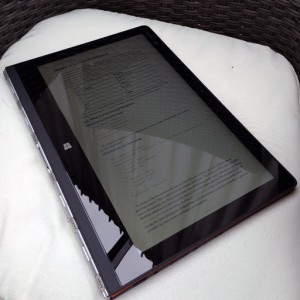




















Great post. Really highlights the versatility of the great productivity device.