ThinkPad X1 Yoga (2nd gen) review

The X1 series devices from Lenovo represent the premium category of the ThinkPad line. A particular favorite device of both myself and other users has been the ThinkPad X1 Yoga. The second generation device was introduced at the beginning of 2017 and became available later in the year. This is my review of it.
Disclaimer: The ThinkPad X1 Yoga (2nd generation) was sent to me as part of the Lenovo Insiders advocacy program. I did not receive any other compensation. All opinions presented in this article are my own.
Overview
Lenovo spent multiple years perfecting the Yoga formula before it was unleashed on ThinkPads as well. And the business users like the Yoga as well – in 2018 there will be 3 new ThinkPad Yogas. They are versatile and multi functional machines that are thin and light, yet powerful on the inside. They can adapt to various usage scenarios and situations and workloads. They have been a big favorite of myself as well.
The second generation ThinkPad X1 Yoga aims to improve upon the first generation version, and succeeds in my opinion. It is a lovable machine that you can take with you anywhere, but it still has enough performance so I can to work on it as well – software development in my case.
Pros
- Premium build quality, excellent keyboard
- Light and thin and yet very powerful
- Different Yoga modes to operate in, with touch and pen support
Cons
- Flat buttons for the trackpoint
- Soldered RAM cannot be upgraded, 16GB limit
- Horrible speakers
Hardware
My X1 Yoga (2nd gen) has the following components inside:
- Intel 7th gen Kaby Lake 7200U CPU
- 8GB RAM
- 180GB SSD
- FHD IPS (1920×1080 resolution)
First impressions
This time around the X1 Yoga (2nd gen) came in a regular ThinkPad branded cardboard box. It was wrapped in plastic, but nothing special.
As I took it out of the wrapping, I immediately noticed that Lenovo changed the surface of the device. Instead of the plastic feel of the first generation (which was actually carbon fiber) this time around the X1 Yoga got the soft touch finish of the older ThinkPads. Both the outer shell and the wrist-rest area is covered with the soft touch finish.
I don’t know how this stands up to tear and wear during usage, but does give the notebook a slightly more premium feel than how the first generation felt like.
The size of the 2nd generation model is the same as the 1st generation. The keyboard is excellent. The touchpad is nice and big and responds very well.
The entire notebook has a very premium feel to it. Build quality is excellent. I think they even improved on the first generation X1 Yoga.
Hinges
On the 1st generation X1 Yoga, the hinges were not the strongest point. While they held the lid in place, they were not very stiff or strong in this regard. They had two problems:
- If you turned the notebook sideways (or upside down), they would let go a little bit, and the lid would wobble ever so slightly, freely.
- Also, in tent mode, the hinges did not hold that well. Tent mode was not too stable especially if the surface was slippery.
These problems have been fixed in the 2nd generation ThinkPad X1 Yoga! The hinges hold the lid in place (when closed) more securely, and tent mode is as stable as any other Yoga mode!
Ports
The X1 Yoga comes with a very nice selection of ports.
On the left side you get:
- USB Type-C port that is used for charging
- Another USB Type-C port (Thunderbolt 3)
- USB 3 Type A port
- USB 3 Type A port
A note about the Type-C ports: they support display out, power delivery and charging.
On the right side you get:
- Full sized HDMI port
- USB Type A port
- Ethernet port (requires a dongle)
- Headphone/microphone combo jack
- Power button
- ThinkPad Pen
The mini-DisplayPort is gone from this generation, but the two USB Type-C ports provide all that and much more. They also support Thunderbolt 3, so external GPUs are an option for the X1 Yoga now!
The USB Type-C ports can also be used for docking. You can either go with the Type-C dock or the more expensive (and more functional) Thunderbolt 3 dock, which sells for a whopping 300€ in Finland.
Performance
The 7th generation Core CPUs provide great performance, even the lower end i5 options provide plenty of horsepower. The ThinkPad X1 Yoga (2nd gen) supports only 15W CPUs, which are all dual core CPUs.
I have been very satisfied with all of the different i5 and i7 CPUs I have been testing recently, and there is no need to worry about the performance for everyday use. The 7200U CPU in this particular ThinkPad X1 Yoga might feel like the low end, but will provide plenty of performance to perform almost anything.
For more demanding tasks – video editing, advanced calculations, math, 3D game development – you will definitely want an i7 in your computer. But in these cases you might want to look consider a bigger computer with more cores – more on this in the conclusions at the end of this review.
The wave keyboard
The entire keyboard system has been replaced on the 2nd generation of the X1 Yoga. While the first generation had the lift and lock keyboard – where the frame would lift and the keys themselves would lock in Yoga modes – this one has a new mechanism dubbed “the Wave keyboard”. Here the frame is quite solid, but the keys themselves raise from the notebook as you open up the lid. They also sink down when you are turning on the Yoga modes.
This has the dual benefit of:
- Protecting the keyboard when you place it upside down onto the table in tablet or stand mode
- Protecting the lid from touching the keyboard when the notebook is closed.
The only downside is that replacing the keyboard has become more complex and you cannot switch keyboard layouts easily, because now the keyboard bezel is actually part of the computer itself.
The keyboard feels fantastic to type on. First I was a little worried, because the feeling is different than what I was used to. But after using it for a while, I am very much convinced about it. This is a very good keyboard, good travel, good feedback, nice sounds. I will say this is one of the best notebook keyboard I have typed on so far 🙂
Touchpad and touch point
The touchpad is a Synaptics touch pad, with a great response. Gestures were very well recognized.
The only downside is regarding the touch point. The touch point buttons are physical buttons on the top of the touch pad. However, these buttons were made more flat on the second generation ThinkPad X1 Yoga. This means that without looking or feeling for the edges, it is difficult to sense which button is where. The center button has some tiny dots on it, but these were also more prominent on the first generation of the X1 Yoga.
I use the touch point very much when I am using my notebooks without docking, and so this has felt a little strange, and I am still haven’t gotten used to it after more extensive usage.
Wireless connection
The wireless card is an Intel 8265 dual band wireless. It provides excellent performance and coverage. Usually in our kitchen the Wifi reception is a bit sketchy at times (it is the furthest point from the router). The wireless reception for the X1 Yoga (2nd) was top notch here also. It also had terrific transfer speeds on a 2.4 Ghz network when I tested.
Graphics
The graphics inside the ThinkPad X1 Yoga (2nd generation) is provided by Intel HD Graphics 620. This is able to drive multiple displays, some even on higher resolutions, like WQHD or 4K modes.
This graphics is also enough to drive Windows Mixed Reality, if you happen to have a VR/MR capable headset available, like the Lenovo Explorer. Read my review of the Lenovo Explorer, which I also tested with the 2nd gen X1 Yoga!
Display and webcam
The model I received comes with the FHD display. The first generation X1 Yoga I also have has the WQHD display. Since I long debated which display to get for the first generation, it was nice to be able to finally compare the same sized but different resolution display.
The X1 Yoga (2nd gen) FHD display has a resolution of 1920 x 1080 pixels. It is very bright on maximum settings, rarely if ever will you need to use it at that settings. The colors are also nice, although side by side the WQHD display of the first generation X1 Yoga the colours seem a little bit on the cold side.
The FHD resolution is enough, but I do notice a slight quality difference in the fonts. The WQHD display fonts are sharper, more print like. The difference is not very noticeable, in fact with proper smoothing I doubt anyone could see it unless they put the two different displays side by side.
The webcam is average, the picture is not really nice. Low light performance is terrible: the picture is very grainy and washed out. In better light the picture looked a little over processed. For the occasional video enabled meeting it is an ok webcam. For anything more serious I would advice getting an external webcam.
Audio and speakers
Two years ago I tested the X1 Yoga 1st generation speakers, and sadly had to notice that they are not really good speakers. I thought that it would be really great if Lenovo used better speakers on their ThinkPad computers, and thought it was a pretty bad speaker. Well, for the second generation, they made it even worse. The speakers are not very loud, but voice quality is very bad. Forget about listening to music or watching movies, the sound would be washed out, there is no noticeable bass (at all).
Probably the only thing that it can be used for is voice conferencing. In this regard it was about the same quality wise as the first generation speakers. I know these are business machines, but they are also the premium category for Lenovo. I would expect much better speakers from a flagship device. Especially since today the limit between business and pleasure use is not that strict anymore.
As for the headphone output, sound quality is good, and pretty much identical to the first generation device. While the second generation ThinkPad X1 Yoga also supports Dolby, I did not find the Dolby settings app installed.
Touch and pen and Yoga modes
What really sets the ThinkPad X1 Yoga apart from other notebooks are the Yoga modes and the pen and touch input.
Touch screen
The ThinkPad X1 Yoga has a very responsive touch screen. It supports 10 touch points at the same time. But these are very much on par for devices these days that support touch on the screen.
In the beginning I was skeptical about touch screens on notebooks. Of course it made sense with the Yoga, because you can put it into tablet mode. But I came to see having a touch screen as an advantage, because it speeds up certain interactions. I am an optimization freak when it comes to using computers. Mostly I prefer the keyboard, because it is the fastest way, but sometimes you just need something else. And the touch screen beats the mouse (or trackpad) for me.
It just is much simpler to perform certain actions directly on the screen, instead of trying to find the mouse or other pointing device, and then trying to hit on the screen. Scrolling, pushing buttons, casual browsing, these all support the touch screen very well.
I am now at the point that I have a hard time with notebooks without touchscreens. I will admit to touching my screens very much! Even on those computers that I do not have touch, I will occasionally try to manipulate things on the screen. 🙂
Pen
The ThinkPad Pen that comes with the X1 Yoga is a very precise pen for using digital input. The Wacom digitizer is no stranger in ThinkPads, and recognizes 2048 touch levels.
I have come to use the pen less and less in recent times. It is hard to find interactions where I would prefer to use the pen – apart from the occasional presentation. But this is just me and how I use computers: for many people the pen is a great input device that can be used to draw on the screen or take notes. And the ThinkPad X1 Yoga includes an excellent pen and digitizer.
Yoga modes
By now probably everyone is familiar with the Yoga modes: you can open the notebook like any other “traditional” notebook. This is notebook mode.
However, you can then turn the display all the way to being flat (180 degrees), and then you can continue opening the display right until it sits its back to the bottom plate of the computer (360 degrees open). In this mode the computer is in tablet mode. In between you also passed tent and stand mode.
Lenovo introduced the first Yoga a while back, and the Yoga modes then started appearing in other models as well. In fact, other manufacturers started producing their own variations of them.
I have talked about the Yoga modes many times in this blog. Please read my other reviews and articles if you wish to know more.
You can read my reviews of the Yoga 900 or X1 Yoga (1st gen), or explore what you can do with the Yoga modes.
The keyboard of the X1 Yoga will retract and be flat as you either close the notebook or turn it open it over 180 degrees. The keys will then rise back again as you either open the lid or turn the display under 180 degrees. There is a certain mechanical resistance as the keys go down or come back up.
Battery life
As usual with my reviews, I do not perform any scientific battery tests. I will share my thoughts and experiences on what I have found here.
The second generation seems to have improved the battery life of the first generation when you are not pushing the CPU to the limit. For light to medium usage, the battery life seems to have improved. For heavier usage, the battery life seems to have remained the same as the predecessor.
Although Lenovo does include a bigger battery (56 vs 52 Whr), there have to be other optimizations under the hood, which is a welcome improvement.
- For light usage, writing, browsing: 9-10 hours
- For medium usage: 5-7 hours
- For heavy usage: 3-4 hours
- Maximum load: 2 hours
Unless your work is to use Office all day, you will need to plug in the X1 Yoga during the day. Luckily the notebook has fast charging, so even a short charging will help you a lot. For me it still is not possible to do a regular workday (coding) without plugging in, but there is plenty of battery life for several meetings, presentations and whatever else consulting brings my way 🙂
Software
The notebooks come very much clean of all bloatware. It is instantly usable and only has the Lenovo Companion (which was recently renamed Lenovo Vantage) installed. It has been a few years since Lenovo swore they will not pollute their computers with junk software that nobody uses anyway. Although ThinkPads have been relatively clean for a long time, now they are super clean.
I cannot say the same for Microsoft: Windows 10 comes with an awful amount of junk apps preinstalled – or rather Windows installs them when you first log in. Luckily these new Store Apps are very easy to uninstall, and they go away without a trace.
Drivers
While the notebook came functioning properly, it still had an old BIOS, and the drivers were not up to date. I updated the BIOS and the Intel AMT firmware and software right away, because there have been numerous security updates and problems that have been fixed since this notebook was initialized at the factory. If you order a custom model, you might get a more fresh version of all the software and drivers, but it is not that difficult to correct the situation, should you find older software on your computer.
The Lenovo Vantage program can scan for all the required updates and install them automatically.
One exception is the video driver, which for some reason was not updated. I downloaded the latest version of the graphics driver from Lenovo and installed it manually. I needed to update the driver to use the Lenovo Explorer Mixed Reality headset.
Conclusions
The Lenovo ThinkPad X1 Yoga was an instant success when it first arrived, and I think Lenovo managed to improve the computer for the second generation.
As far as performance goes, the second generation is only a minor update, incorporating the seventh generation Intel CPUs. RAM and storage options are identical to the first version.
But two big changes did happen in this generation:
- Thunderbolt 3 ports have finally appeared
- The keyboard design has been improved
The X1 Yoga is a wonderful computer, it is light but still has plenty of performance. The build quality is excellent and well executed. Top that with a great look and you have a really good package. I can only recommend this to anyone.
But is it for you?
As the ThinkPad X1 Yoga is the most premium offering Lenovo has, it will cost you quite a bit. If you can afford it, and it you want to the best the ThinkPad line has to offer (in the ultrabook category), then the X1 Yoga can be for you. It is very good for all kinds of computer works. It works great for presentations as well. If you are looking for a slightly cheaper Yoga like computer, check out the ThinkPad Yoga 370 or ThinkPad Yoga X380.
Should you use your computer to run Office, web browsing, maybe Netflix, the X1 Yoga is probably too expensive for you. Same goes if you are a student looking for a computer. But if you decide to get one anyway, you can save some money by getting one with the lower CPU options.
If you are a developer, the X1 Yoga could be for you, and makes for a great machine that you can take with you anywhere. But for certain kinds of work the CPU and the RAM can limit what you are able to do. For web development, this will not be a problem. If you require containers and virtual machines, have millions of lines of code and complex systems, then you might hit a limit with the X1 Yoga.
If you require a lot of graphics intensive work, like CAD drawings, designing houses, making games or playing games, then the X1 Yoga’s integrated graphics will not be enough for you. In this case you can either look at a more powerful ThinkPad like the P51 or P71, of you can opt for the recently announced dock from Lenovo, that connects via Thunderbolt and provides a GPU to the computer while you are docked to it.
The 16GB RAM limit might also be a restricting for some. The RAM is soldered and cannot be updated after purchase. If you want a thin and light system but find the RAM too restricting, you will need to look at other ThinkPad models.
- The ThinkPad T470s/T480 can be upgraded to 24GB of RAM
- The ThinkPad T470/T480/T580/P51s/P52s models will allow for 32GB of RAM to be used at the expense of size
- If you require even more than that then the P51 or P71 has you covered, with support for 64GB of RAM.
Should you find yourself in need of more CPU power, you will again need to go for the T470p, P51 or P71, because those are the only ThinkPads that get quad-core CPUs.









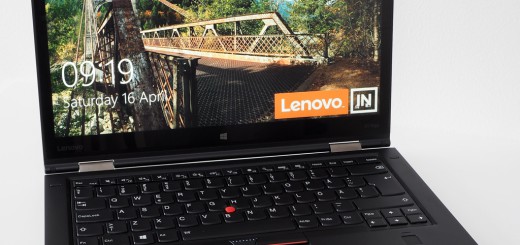















Any fan noise issues? Fan noise is terrible on mine.
Define terrible? If you push the notebook, there is fan noise. If you do something lighter, it is virtually silent.
You should check in Task Manager if something is eating the CPU if you think the fan should not be running. Todays (horribly coded) websites sometimes start eating at the CPU, and closing some tabs in the browser helps make the machine run more silent again.
If I do development work, I head the fan a lot. There is just no way around this, because it is such a thin machine. Whenever you push the CPU, it needs to be cooled down.
So I hear the fan quite a lot, but I also push the notebook quite a lot 🙂 But I do not do anything on it, write in Word or a blog post, make a presentation, take notes in OneNote, I rarely hear the fan, if at all. If I code, have lots of tabs and webapps open in Chrome, I am more than likely to hear it.
With the first gen X1 Yoga I did hear excessive fan noise, but that was fixed with BIOS updates. So if you think your computer is not doing anything, and you still get lots of fan noise, you should check task manager if anything is eating at the CPU. If still no culprit is found, maybe contact supprt?